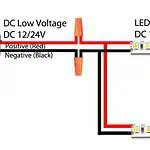Want a smart light-controlling system for your space? Try connecting LED strip lights to your phone and control your house ambiance from any part of the world!
You can connect LED strips to your phone using Bluetooth or Wi-Fi. There are many smart LED strip lights available in the market that have phone integration features. These fixtures mainly connect to your phone’s Bluetooth or the Wi-Fi network to offer you a smart controlling option. You can manage the light setting of your home directly from the device in your hand, a smartphone, via apps!
In this article, I will give you an extensive guide on connecting LED strip lights to phones. Go through the discussion and choose the method that suits your lighting best-
Advantages of Connecting LED Strip Lights To Phone
Connecting LED strips to your phone makes the light-controlling system super flexible. Here are some of the benefits that you will get from this-
- Better Control on Brightness
Connecting LED strips to phones gives you better control over your lighting. You can adjust the brightness or dim the light simply by touching your mobile screen. Purchasing a tunable LED strip can bring excellent results in this case. You can create a warm to cool light tone from your phone. To know more- check this- Tunable White LED Strip: The Complete Guide.
- Light Color Customization
Smartphone-integrated LED strip lights take the light color customization to the next level. You can create your desired light color from your mobile screen. For instance, connecting RGB LED strip lights to your smartphone can create about 16 million hues. So, change your room color as your mood suggests!
- Scheduling Of Light
You can control the LED strips using a smartphone app with scheduling features. That is, you can set a timer for your lights. So, they will turn on and switch off automatically following the pre-set schedule. Thus, you need not worry about over-usage; it saves electricity bills.
- Voice Control
Many LED strips are compatible with voice assistants like Alexa, Google Assistant, or Apple HomeKit. So, you can use voice commands over the phone to control the lighting. This gives you a hand-free light-controlling system.
- Convenience
You need not get off your bed or the comfy couch to turn off the light anymore. Connecting the LED strip lights to your smartphone lets you switch it off from your bed. Besides having Wi-Fi access, you can control your house lighting from anywhere worldwide. This makes the whole process magical!
Ways to Connect LED Strip Lights to a Smartphone
You can connect LED strip lights to a smartphone via Bluetooth or Wi-Fi. But not all LED strips support smartphone connectivity. That is why you must get a smart LED strip that connects and allows app control.
Bluetooth Connection
You are familiar with connecting headphones or sharing music photos using your smartphone’s Bluetooth. But do you know that LED strips can also get connected to Bluetooth? Connecting Bluetooth-enabled LED strips, you can control the lighting with your phone. You can control Bluetooth LED strips from a distance of up to 30 feet or 10 meters.
How To Connect LED Lights To Smartphones Via Bluetooth?
Every smartphone comes with a Bluetooth connectivity option. You can use this feature to control your LED strip using your phone. Here is the procedure-
- Purchase a Bluetooth-enabled LED Strip Light
First, you need to get a suitable LED strip compatible with Bluetooth. Consider the quality of the fixture and always purchase from a reputable brand.
- Turn On The Lights
Install the LED strip to your desired location. You can use this guide’s help to learn different types of LED strip mounting techniques- Installing LED Flex Strips: Mounting Techniques. Connect the strip to the power supply and turn it on. Do this manually to check all the connections are on point. If the light doesn’t glow, look for any issues in the installation process.
- Install the App on Your Smart Device
Every Bluetooth-enabled LED strip has an app connecting your fixture to your mobile phone. You will find this app information in the packaging box or user manual. Usually, most LED strip packaging comes with a QR code; you can quickly scan it and install the app. However, there are different apps for Android and iPhone; check that too.
- Pair the Devices
Once you have downloaded the application, it will appear on your mobile screen. Open the app and provide the required information. Now turn on your phone’s Bluetooth and connect it to the LED strip. If you don’t find the LED strip name on the Bluetooth connecting list, refresh it and try again.
- Exploring Control Options & Use It
Go to the light-controlling panel after connecting the LED strip with the Bluetooth. Check out the features and try color changing, dimming, switching on and off. Thus, you can control your LED strip with your smartphone.
Wi-Fi Connection
Wi-Fi connection is the most trending technology to connect LED strips to your smartphone. Currently, most houses, offices, or commercial areas have Wi-Fi facilities. So, connecting Wi-Fi to your LED strip is a go-to move if you want to make your space smart and technically advanced. It helps you control your space’s lighting from anywhere with internet connectivity.
How To Connect LED Lights To Smartphones Via Wi-Fi?
First, you should buy a Wi-Fi-enabled LED strip light to control it with your smartphone. You can purchase this from any local marketplace or order it online. But make sure the strips are of good quality. However, you can connect this via EZ mode and AP mode. The connection procedures for both options are as follows-
1. EZ Mode Wi-Fi Connection To LED Strip
EZ mode is a simple Wi-Fi setup for connecting it to an LED strip. The configuration is simple. You don’t need any technical knowledge for this. The process of connecting the LED strip with Wi-Fi via EZ mode is as follows-
- Download the Appropriate Apps
The LED strip you bought suggests specific apps to connect the fixture to your mobile phone. You will find the QR of the app on the packaging. Scan it or manually go to Google Play Store (Android) or Apple Store (for iPhone) and search for the app. Download it to your phone.
- Set Up The LED Strip
Turn on the LED strip light and wait for 10 seconds. Now, press the power button of the controller/remote and hold it for 3 seconds. This will make the light flash twice every second. If you observe such an incident, it indicates the light permits Wi-Fi connectivity.
- Connect The App
Go to the downloaded app and log in to it. You may be required to put some information like email, password, or username to open an id. Once you get into the app, look for positive (+) signs. In most of the applications, you will find them in the top right corner. Click on the sign to connect the LED strip to your Wi-Fi network. To access connections, it may require a username and password. Once you input all the information, a Wi-Fi connection confirmation sign will pop up.
- Control Your Strip Light
Once the Wi-Fi is connected, go to the app’s control panel. From here, you can adjust the light’s brightness, tone, and color. If you are using an RGB LED strip, it can bring you about 16 million customization hues!
2. Access Point (AP) Mode Wi-Fi Connection To LED Strip
Though EZ mode is the easiest way to connect your LED strip to a smartphone via Wi-Fi, many customers complain that EZ doesn’t work for them. In such a case, implementing an AP mode is your ultimate solution. AP stands for Access Point Mode. It allows for the simple connection of various devices. If you receive a ‘connection fail’ notification trying the EZ mode, follow the below process to connect the LED strip with AP mode-
- Activate AP Mode
Go to your downloaded application and click on Add Devices. On the top corner of the screen, you will find the AP mode button; click on it. This will activate the AP mode.
- Connect Smartphone to LED Lights’ Network
Now, repeat the same process as you did for EZ mode. That is, press the power button of the in-line remote for 3 seconds. If the light flashes, click the Confirm light blink slowly button of the app. This will take you to the Wi-Fi connection prompt. Enter your Wi-Fi username and password and click confirm. This will connect the application to the light’s Wi-Fi. This process may take some time, but you will see the progress on your mobile screen. However, if you see a notification like- ‘no internet’, you must confirm your intention to connect to this Wi-Fi network. In this case, I suggest you connect the LED strip first to your house Wi-Fi. Once it is connected, you will receive a notification like- Device Connected Successfully.
- Access and Control LED Lights With Smartphone
You can now control the light setting of your entire house from your mobile phone. There is also a light name editing option in most of the apps. Thus, you can name the lighting of different rooms and control them from anywhere with Wi-Fi connectivity.
Connecting LED Stips To Smartphones- A Comparison Table
| Connect LED Strip With Smartphone: Bluetooth Vs. Wi-Fi | ||
| Criteria | Bluetooth | Wi-Fi |
| Range | 30 feet (10 meters) or less | Unlimited; as long as you have an internet connection |
| Setup Complexity | Relatively simple | Setup involves two modes-EZ and AP mode. AP mode is a bit complex to set compared to the EZ mode. |
| Remote Control | Limited to Bluetooth range | Remote control from anywhere with Wi-Fi. |
How To Set an LED Lights Timer Using Your Phone?
After connecting your LED strip to your mobile application, you will get complete control over your fixture via apps. Click on the light icon to get the ‘Timer’ option. Here, you will find a scheduling option. Click on it, and a timer setup will appear. Set when you turn on to turn on or off the light. Next, press the Save button, and your timer will be fixed. For instance, if you set a timer to turn the light on at 8.15 PM, the lighting automatically turns on. Again, you can also set a timer for switching off the light. These features make LED strips ideal for commercial lighting to prevent electricity issues.
FAQs
Yes, you can control LED strips with your phone. But for this, you need a smart LED strip that supports app integration and can connect to your phone via Bluetooth or Wi-Fi.
No, you don’t need Bluetooth to use LED strip light. It can connect to your phone independently. However, if your LED strip supports a Wi-Fi connection, you may also have Bluetooth features when the internet is down.
Whether you can use an app for your LED lights depends on what type of fixture you are using. If yours is a smart light and has app integration features via Bluetooth or Wi-Fi, you can use the app in this case. When purchasing any LED light, check the packaging; if it supports the app, you will find the information on it.
Different types of universal apps are available for Android and Apple that can control LED lights. But for this, you must buy smart LEDs that support such functionality. Besides, it also depends much on the brands and model of the fixture, whether they support the app or not. Some examples of universal LED light-controlling apps include- DuoCo strip, Happy Lighting, Remote Control For LED Lights, etc.
Using apps, you can connect LED strips to a smartphone without a remote via Bluetooth or Wi-Fi. The process is quite simple: go to Google Play Store or Apple Store and install the app. Connect it to your LED strip and control it over your phone.
The Bottom Line
You can connect LED strips to your mobile phone via Bluetooth or Wi-Fi. Both ways are easy to use, yet I suggest you use a Wi-Fi-enabled LED strip to connect it to your smartphone. This eliminates the controlling range limitation; you can control the LED strip from anywhere. So, if you are looking for a smart lighting option for your house, office, or other space, opt for an LED strip that connects to your smartphone.